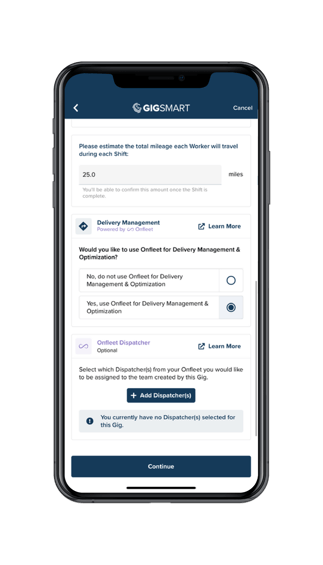How do I create Shift Gigs with Onfleet’s Delivery Management and Optimization integration?
In order to create a Shift Gig with Onfleet attached you will start by creating a Shift Gig as usual.
On the “Provide details about your Gig” screen you will select “Yes, Workers will be traveling and/or making deliveries during this Gig.”. After doing so you will select “Yes, use Onfleet for Delivery Management & Optimization.” If you have already linked your Onfleet account previously, you can proceed as normal. If you have not linked your Onfleet account yet, you will be prompted to link your Onfleet account.
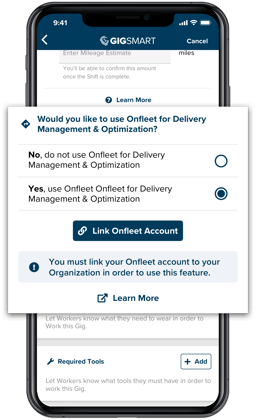
To link your Onfleet account create a new API key within the Onfleet platform. Once the API key is generated, add the API key to the configure Onfleet account prompt.
It is possible to choose the Dispatcher(s) from your linked Onfleet account that you want to assign to the teams created by the Shift Gig.